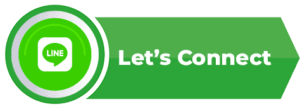ESP32 Web Server – ควบคุมดิจิตอลเอาพุตผ่าน WiFi
การสื่อสารจากอุปกรณ์อื่น เช่น โทรศัพท์หรือคอมพิวเตอร์ ไปยัง ESP32
สามารถทำได้ผ่านคำขอ HTTP โดยไม่ต้องเชื่อมต่ออินเทอร์เน็ต
เมื่ออุปกรณ์เชื่อม WiFi เดียวกัน จะสามารถส่งคำสั่งแบบ HTTP GET ไปยัง Web Server ที่อยู่ใน ESP32
เพื่อควบคุมอุปกรณ์ต่าง ๆ เช่น การเปิด/ปิด หลอดไฟ LED
✅ หากคุณต้องการเข้าใจโครงสร้าง Web Server แบบมือโปร แนะนำอ่านบทความแม่:
ESP32 ESPAsyncWebServer Guide – คู่มือสร้าง Web Server แบบไม่ต้องรีเฟรช
ตัวอย่างโค้ดในหน้านี้ เป็นเวอร์ชันใช้งานจริงผ่าน `WiFiServer` สำหรับมือใหม่ที่ต้องการเริ่มต้นควบคุม GPIO ผ่าน Web UI
ตัวอย่าง Code ดาวน์โหลดที่ลิงก์ :
ก่อนจะเริ่มทำโปรเจกต์ ลองไปทำความรู้จัก ESP32 และฟีเจอร์เด่นที่คุณควรรู้ กันก่อน
กรุณา เข้าสู่ระบบ เพื่อดาวน์โหลด
ดูวิดีโอสอนโค้ดตัวอย่างนี้แบบละเอียดได้ที่นี่:
โค้ดตัวอย่าง:
/*
Devadiy
*/
// Load Wi-Fi library
#include <WiFi.h>
// id และ password WIFI
const char* ssid = "your ssid";
const char* password = "your pass";
// ตั้งค่าพอร์ทเชื่อมต่อ เซอร์เวอร์ 80
WiFiServer server(80);
// ตัวแปรเก็บค่า Request url Header
String header;
// Auxiliar variables to store the current output state
String gpio26State = "off";
// Assign output variables to GPIO pins
const int output26 = 26;
void setup() {
Serial.begin(115200);
// กำหนดตัวแปร Output
pinMode(output26, OUTPUT);
// กำหนด Output สถานะ LOW
digitalWrite(output26, LOW);
// เชื่อมต่อ WIFI ด้วย SSID และ password
Serial.print("Connecting to ");
Serial.println(ssid);
WiFi.begin(ssid, password);
while (WiFi.status() != WL_CONNECTED) {
delay(500);
Serial.print(".");
}
// แสดง IP address Local Network
Serial.println("");
Serial.println("WiFi connected.");
Serial.println("IP address: ");
Serial.println(WiFi.localIP());
server.begin();
}
void loop() {
WiFiClient client = server.available(); // Listen for incoming clients
if (client) { // If a new client connects
Serial.println("New Client.");
String currentLine = "";
while (client.connected()) {
if (client.available()) {
char c = client.read();
Serial.write(c);
header += c;
if (c == '\n') {
if (currentLine.length() == 0) {
// Response HTTP
client.println("HTTP/1.1 200 OK");
client.println("Content-type:text/html");
client.println("Connection: close");
client.println();
// เปิด ปิด LED
if (header.indexOf("GET /26/on") >= 0) {
Serial.println("GPIO 26 on");
gpio26State = "on";
digitalWrite(output26, HIGH);
}
else if (header.indexOf("GET /26/off") >= 0) {
Serial.println("GPIO 26 off");
gpio26State = "off";
digitalWrite(output26, LOW);
}
// Display the HTML web page
client.println("<!DOCTYPE html><html>");
client.println("<head><meta charset=\"utf-8\">");
client.println("<style>html { font-family: Helvetica; display: inline-block; margin: 0px auto; text-align: center;}");
client.println(".button { background-color: #4CAF50; border: none; color: white; padding: 16px 40px;");
client.println("text-decoration: none; font-size: 30px; margin: 2px; cursor: pointer;}");
client.println(".button2 {background-color: #555555;}</style></head>");
// Web Page Heading
client.println("<body><h1>ควบคุมการเปิด ปิดหลอดไฟผ่าน WiFi</h1>");
// Display current state
client.println("<p>สถานะหลอดไฟที่1 " + gpio26State + "</p>");
// If the output26State is on → show OFF button
if (gpio26State == "on") {
client.println("<p><a href=\"/26/off\"><button class=\"button\">OFF</button></a></p>");
} else {
client.println("<p><a href=\"/26/on\"><button class=\"button\">ON</button></a></p>");
}
client.println("</body></html>");
client.println();
break;
} else {
currentLine = "";
}
} else if (c != '\r') {
currentLine += c;
}
}
}
header = "";
client.stop();
Serial.println("Client disconnected.");
Serial.println("");
}
}
เรียนรู้การติดตั้งใช้งาน Arduino IDE ตั้งแต่พื้นฐานไปจนถึงขั้นสูง ที่นี่เลย: Arduino IDE Guide
Deva DIY หวังว่าบทความนี้จะเป็นประโยชน์ในโครงงานของคุณ